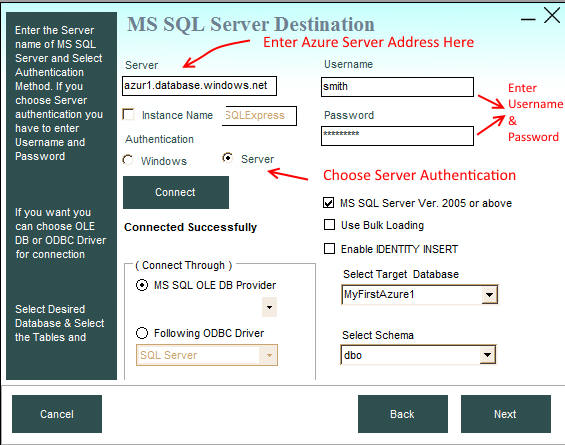You can transfer data from and to MS SQL Azure online databases using Data Loader. To connect to MS SQL Azure database you need to type it's Server address in the Server box and choose Server authentication method to connect to Azure databases.
To connect to Azure SQL database, you will need the fully qualified server name, database name, and login information
You can get the Server address by logging into your Azure Portal and doing the following
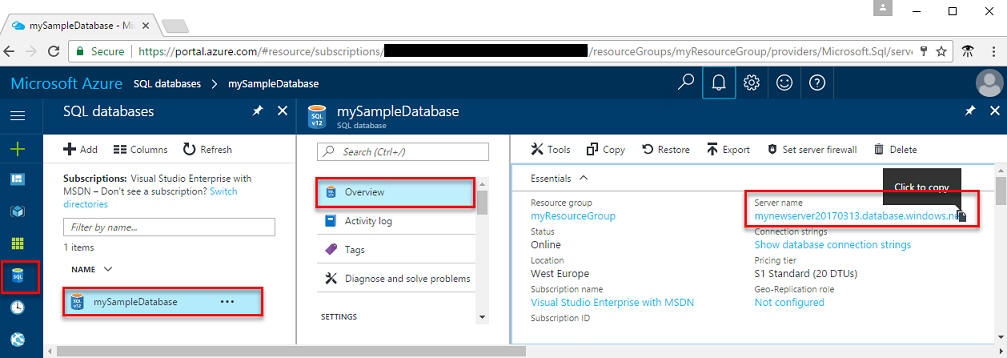
If you forget your Azure SQL Database server login information, navigate to the SQL Database server page to view the server admin name.
You also need to add your IP address in Azure Firewall to be able to connect to MS SQL Azure database from your computer.
The SQL Database service creates a firewall at the server-level that prevents external applications and tools from connecting to the server or any databases on the server unless a firewall rule is created to open the firewall for specific IP addresses.
To add your IP address as an exception to Azure Firewall do the following


Once you add exception to Azure Firewall and got the Azure Server address and login username and password, you can connect to it through Data Loader by entering the Azure Server Address in the Server Text Box and choosing Server Authentication method and then entering the username and password as shown below